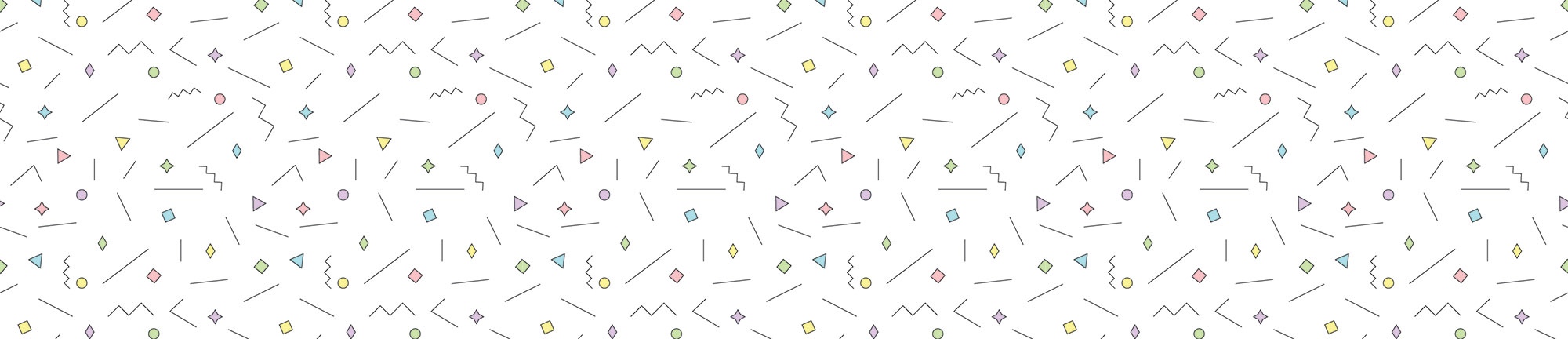I decided that my earlier attempt at automating creation of these TIL posts was still too manual. This one is better!
What it does:
- Creates a markdown file with today’s date and my specified string at the title.
- Launches Coda in the foreground and goes to my preset Jekyll blog site (cagrimmett.com)
- Opens the file it just created in the front window.
- Expands the previous TextExpander snippet I created as a template for these TIL posts.
The Script
%filltop% on textexpander(abbreviation) do shell script "cd ~/Projects/cagrimmett-com/_posts/til; touch %snippet:fname%" tell application "Coda 2" activate window get site 6 of application "Coda 2" tell window 1 connect to site 6 of application "Coda 2" open "Macintosh HD:Users:CAG:Projects:cagrimmett-com:_posts:til:%snippet:fname%" end tell end tell tell application "TextExpander" expand abbreviation ";tem" end tell end textexpanderHere are what the other two snippets fill in:
fname– I had to make this a snippet instead of putting it in directly because in the filename creation string TextExpander didn’t recognize the date string. If you nest it inside another snippet, it works just fine.
%Y-%m-%d-%filltext:name=title%.md ;tem
--- layout: post title: author: Chuck Grimmett date: %Y-%m-%d category: TIL feature-img: "/img/defaults/%snippet:;random-img%" tags: - excerpt: --- ### Today I learned: