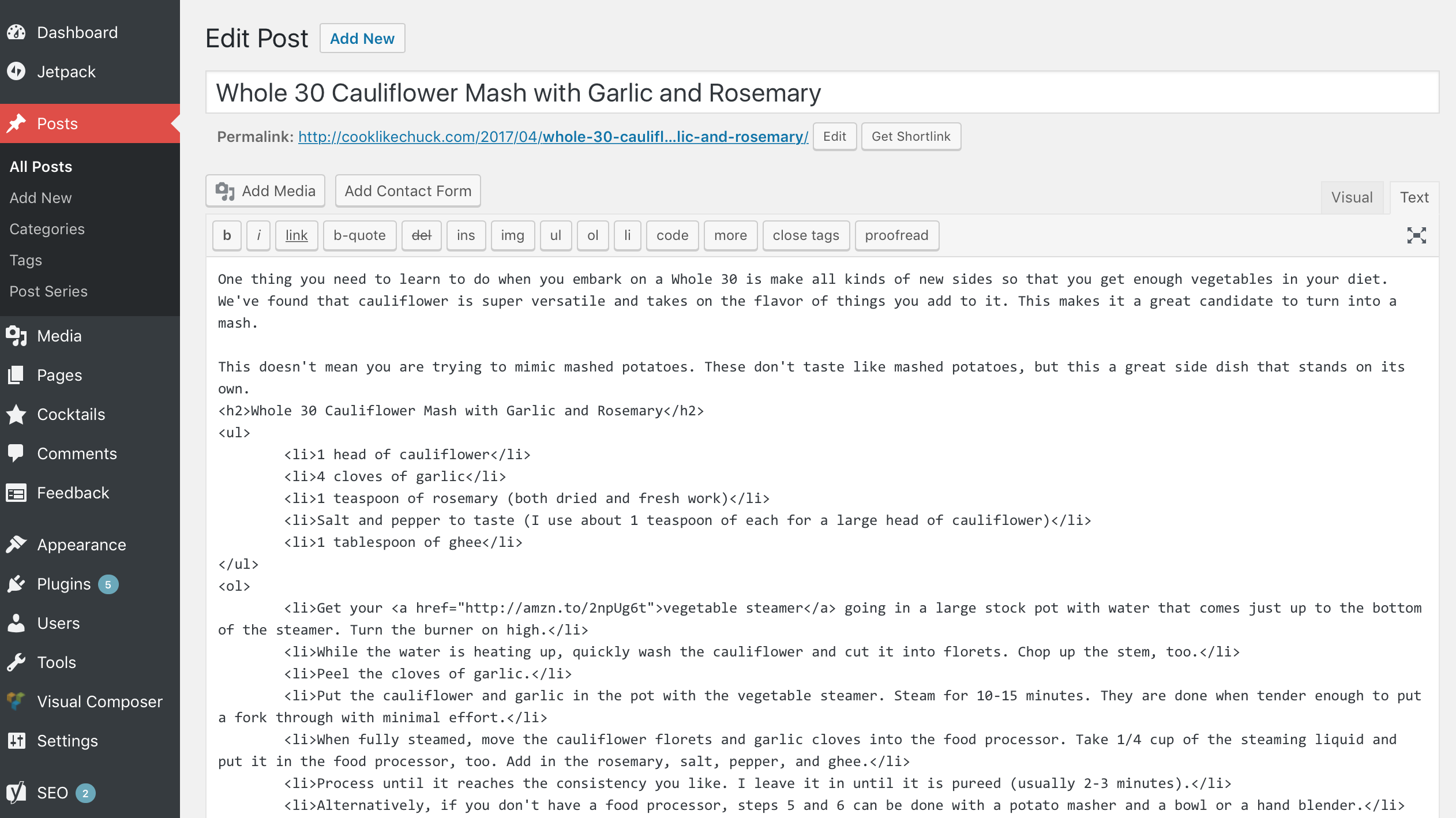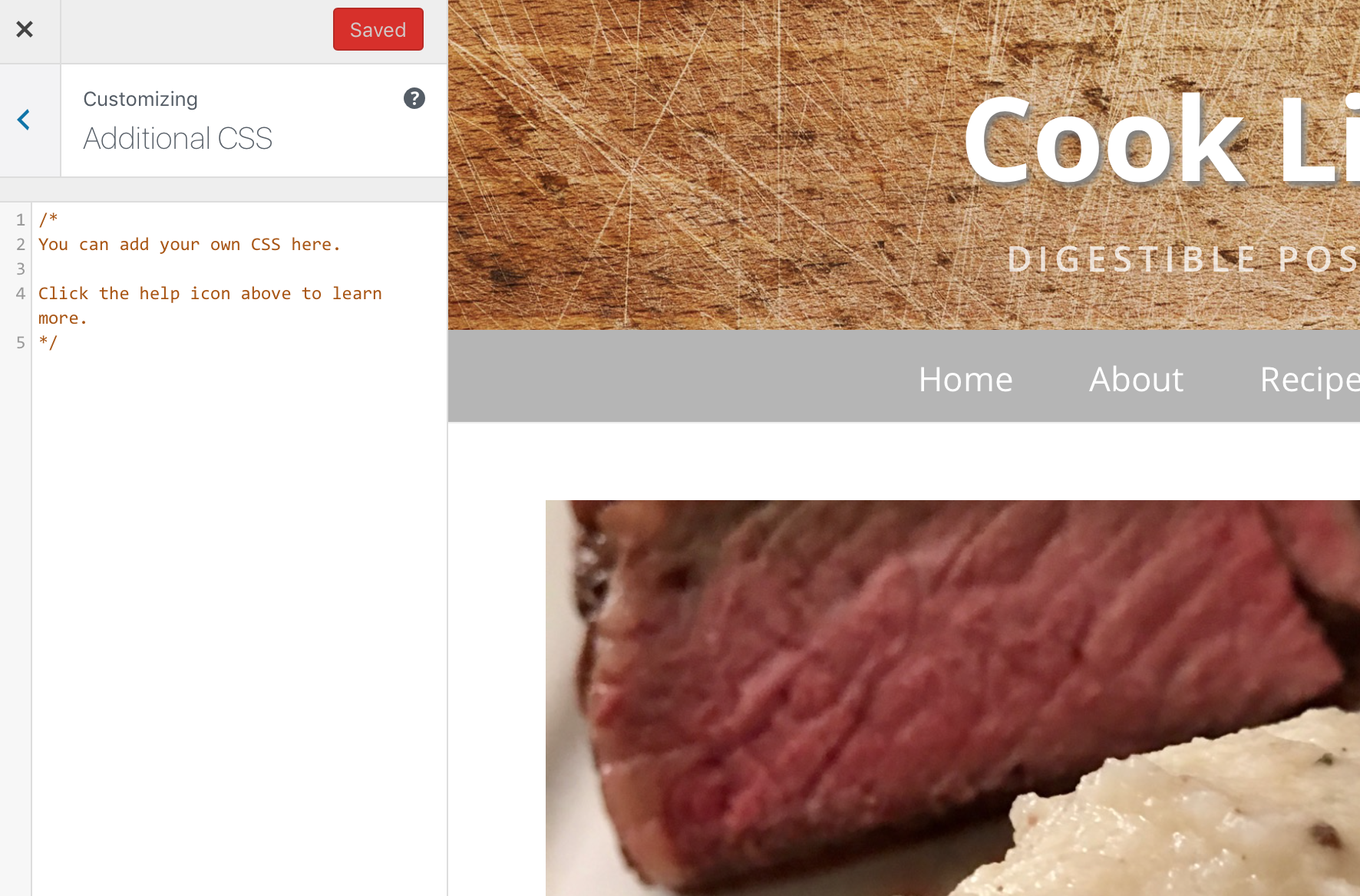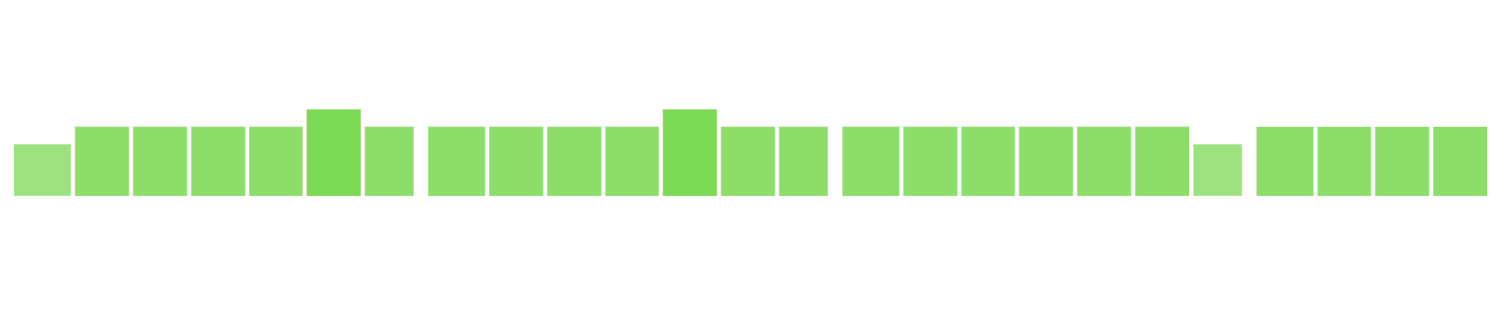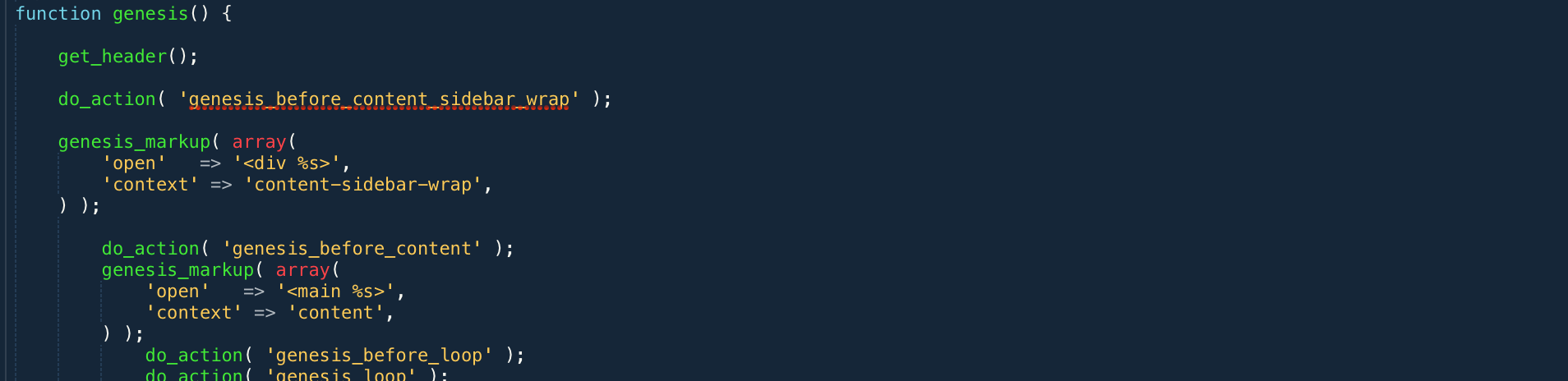Creating is awesome. Creating consistently is even better. Here are some strategies for being consistent in your creative endeavors.
I’ve spent the last month blogging every day, but this isn’t the first time I’ve regularly put stuff out online. I posted every single day in 2010 and I’ve averaged a post a week since 2011.
Here are some strategies I use to create content consistently. This applies to writing, painting, podcasting, and other creative endeavors.
Harness Inspiration
When you have an idea, stop and get it down. If you have move things around enough to write the full post, that is great. If not, spend 5 minutes making an outline that you can flesh out later.
Amanda and I have made this a regular part of our lives. It is not uncommon for us to pause our conversation in the middle of dinner to get down bullet points that we can return to later.
Don’t Wait for Perfection
Getting over your fear of shipping is necessary to producing content consistently.
I don’t have a lot of advice here other than:
- The more you do it, the easier it is.
- Not everything needs to be groundbreaking. People are encountering something new for the first time every single day. I bet you have many things you can introduce people to.
- Ignore other people. Constructive feedback is one thing, but if it isn’t coming from people who also consistently produce content, ignore it and move on. In the words of Phife Dawg in Scenario:
Bo knows this (what?) and Bo knows that (what?)
But Bo don’t know jack, cause Bo can’t rap
I reread The War of Art or Turning Pro, both by Steven Pressfield, at least once a year to get back on track with shipping.
Remove Barriers
When you are tired and don’t want to produce, any barrier can be turned into an excuse to wait until the next day. Remove as many barriers as you can.
- If you write on Medium or WordPress, download the mobile apps and post directly from your phone.
- If you are a drawer or designer, carry your sketchbook around with you.
- If you paint, carry a mini watercolor set with you.
- If you podcast, record voice memos to while you walk or drive that can be spliced into usable segments.
- If you are a web developer, use Keyboard Maestro or Text Expander to automate launching your entire development environment.
Take every piece of your creative process and remove as much friction as possible. Creation shouldn’t be something that only happens when the stars align. The easier you make it to get to work, the more work you’ll get done.
Take Cues from Daily Life
Everything you do in your daily life presents you with a chance to create. Writing is the most obvious because you can write about situations, problems, and things you’ve learned. You can also apply this to other forms of creation:
- We were preparing for visitors a few days ago, so I wrote out my checklist for guest preparation.
- We took a day trip from LA to Joshua Tree National Park a few weeks ago, so a few days later I wrote an itinerary for others to follow.
- I went to the Hudson River Museum with some friends, so I took notes and wrote a post with interesting facts about the Hudson.
- Both Amanda and I write about problems we solve at work.
- I spend a part of every work day solving tech problems, so I generalize the specific issues and write tech tutorials that others can use.
- I take photos whenever I cook anything new, so if it turns out really well I have visuals that I can turn into a full post on Cook Like Chuck.
- I take photos of what I eat out and write down tasting notes so that I can use those flavors in my own cooking.
- If you are a visual artist, take lots of photos of things that inspire you throughout the day and make a point to revisit them each time you sit down to work.
- If you are a podcaster, take 5 minutes out of every hour to make voice memos about what you are thinking about.
- If you build houses, keep architecture notes and take photos of things that inspire you. Go through them before you start drafting your next project.
Keep Lists

Whenever I have an idea for a post but can’t write it immediately, I put it in my Blog ideas Trello board. I have a list for each blog I can post to. If I have an outline, I put it in the comments.
I bet visual artists, podcasters, journalists, and creators of all types could do the same thing with their craft.
Play the Long Game
Playing the long game can mean two things:
- Doing small things consistently build up into a large body of work over time. I started posting my reading notes back in November and have already built up 15 entries.
- Notes and photos taken today can be combined and used any time in the future. If you get in the habit of building things up over time, you will set future you up for success.
Here are some cases where I’ve played the long game on Cook Like Chuck:
- I took notes and photos of my kombucha experiments over the course of a year and turned it into a long post at the end of the year.
- I took photos of every weekend breakfast I made for a few months, then noticed a trend and wrote a recipe for Breakfast Bowls.
- I took progression photos of pear brandy aging for two months and it made a nice gallery.
- I collected my favorite cocktail recipes for a few years and turned them into an online cocktail library.
- I kept track of weekly CSA deliveries for an entire season and crunched the numbers at the end of the year to do a cost comparison.
I also love creating personal cheatsheets. Every time you have to look something up, explain it in your own words and add it to a note or document. You can publish these over time. Here are a few I’ve made:
- DNS Terms cheatsheet
- Linux cheatsheet
- Vegetable roasting times, temperatures, and spices that pair well
- It isn’t posted yet, but I have one in the works for Regular Expressions snippets that I use all time for reformatting text.